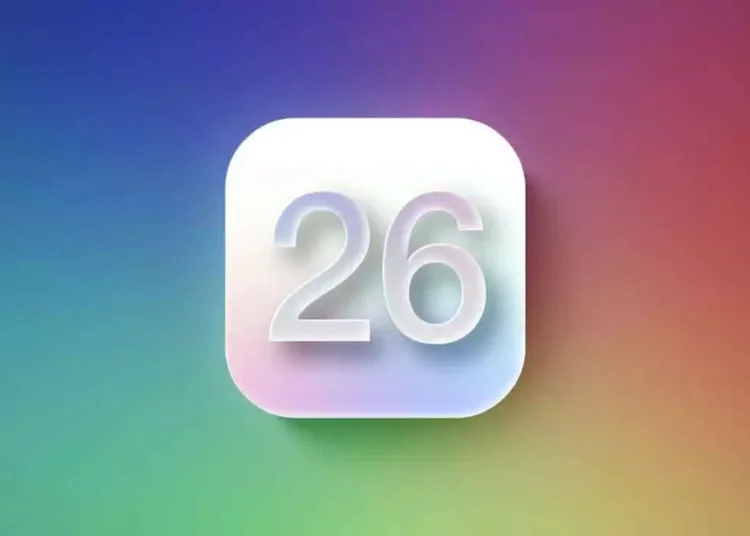Updating your iPhone to iOS 26 requires sufficient free space. Without adequate storage, the update may fail to install or could proceed slowly. This guide outlines straightforward methods to free up space for a smooth update. Begin by checking your storage by navigating to Settings > General > iPhone Storage to identify which apps, photos, or files occupy the most space. Next, delete any unused apps or utilize the Offload Unused Apps feature to retain app data while freeing up space. Consider transferring media such as photos and videos to iCloud, a computer, or external drives, and eliminate old or duplicate files. Additionally, clear your cache by removing Safari history, messages, and app caches.
It’s also advisable to delete large files from apps like iMessage or WhatsApp. Enable iCloud Photos and select Optimize iPhone Storage, and consider moving documents to iCloud Drive. After making these adjustments, restart your iPhone and ensure you have 5–10 GB of free space available for the update. Finally, to update to iOS 26, go to Settings > General > Software Update, ensuring that Wi-Fi is connected and your device is charging or has sufficient battery life. These steps will facilitate a smooth installation and enhance your iPhone’s performance.