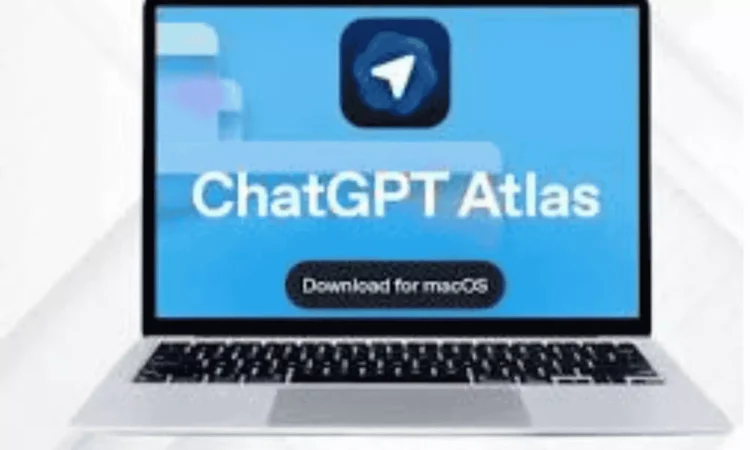ChatGPT Atlas provides a tutorial for the AI OpenAI browser, enabling ChatGPT to read and comprehend the content displayed on your screen, retain vital information, and assist with your ChatGPT Atlas setup without navigating away from the current page or tab. The browser is entirely free and accessible to all users of ChatGPT Free, Plus, Pro, Go, Business, Enterprise, and Edu. To import bookmarks into the OpenAI browser, follow these steps: Visit chatgpt.com/atlas and download the installation file (.dmg). Save the file in the Downloads folder, then drag and drop the Atlas icon into the Applications folder. Eject the installer disk image from Finder, launch Atlas from Applications or via Spotlight search, and accept any security warnings from macOS.
Sign in to your ChatGPT account when prompted (optional) and import your existing bookmarks, passwords, and browsing history. The AI browser setup will also automatically place itself in your dock for quick access post-installation. Once completed, you are ready to use Atlas! What sets Atlas apart? Unlike modern browsers that incorporate AI features, such as Google’s recent Chrome AI functionalities, Microsoft Edge’s Copilot, and Safari’s ongoing work with ChatGPT Atlas features, Atlas prioritizes AI as its core function before being a browser. This raises the question of whether it enhances the browsing experience. Should you try ChatGPT Atlas? If it proves suitable for your needs, you can continue using it.
If it doesn’t meet your expectations, you can simply close it, as it is free, and revert to your current browser. Many users find that using several browsers for different tasks is the most effective approach.